Version 3.0 Release Notes (Nov. 10, 2010)
(Download it here)
New Features
- Added AET trace file support (motivation and even initial coding: Subba Mullapudi. Thank you Subba!)
- Many AET-specific features, including the display of rows updated in the grid, only showing transactions which updated data, display of step name, and filtering by step.
- Filter supports regular-expression search
- Basic/Advanced view options, allowing the viewing of the entire SQL statement in the grid (or copying all SQL at once)
- New Grid: All columns in the trace grid are sortable, column dividers can be dragged, faster operation, better looking, and even makes you feel better. It’s just that good.
- Licensing no longer involves a “license file” (now stored in registry)
- Handy “SQL Formatter” window to quickly format any SQL using the built-in SQL parser.
- Right-click in the grid to hide specific tables from the display.
- No longer requires a license file to try. Program functions indefinitely (with a slight wait) even without a license key.
- …and more… (I will complete the list soon)
Bug Fixes
- Fixed several bugs relating to Windows 7. (My bugs, not Microsoft’s)
- Fixed several problems relating to sorting/displaying duration.
- Fixed several problems due to re-use or changes to bind variables.
- …andmore… (much like the features list, I will need to complete this at a later date)
Version 2.0 Release Notes (Oct. 10, 2006)
This version of Pace-Trace represents the largest single update to the program since its inception nearly 10 years ago. The program has been ported to .Net, providing many improvements in the stability, security, and functionality of the application. In addition, many functional improvements create a more robust application that is also easier to use. Each of the improvements have been highlighted below.
New Features
- Robust Cursor Handling
- Cursors are used in trace files from AE and COBOL, and sometimes online processing. Any prior release would ignore subsequent calls to cursors in the trace file, inaccurately portraying the recorded events to the database. An array of the active cursors are now maintained while processing a trace file and any subsequent use of a previously-tracked cursor will result in Pace-Trace recording the appropriate transaction in the application.
- Assign File Extensions
- Depending on the configuration of PeopleSoft at your location, a trace file may have one of several extensions. Assign each of them to Pace-Trace to allow you to double-click on the file to open Pace-Trace with that trace file.
- Easier navigation between statements
- When viewing the “SQL Detail” view for a selected statement, you may now move up or down through the trace file without ever returning to the grid.
- At the SQL Detail view, your current position in the statements is indicated, as well as pushbuttons to easily move you up or down through the file. In addition, you can use the mouse scroll wheel or the PageUp/PageDown keys to move through the file.
- Now Reads Unix Files
- Now reads Unix files natively in addition to PC-based trace files. Since the Unix text file format is different from the PC file format, previous versions required you to first convert the entire trace file to the DOS format before opening the file. For customers with direct access to Unix directories containing trace files, the process of using Pace-Trace becomes much simpler (and less time-consuming), since you can now reload only the most recently modified part of the trace without converting the entire file.
- Mouse Scroll-Wheel support
- When looking at the main view (the list of all SQL statements read), use your mouse wheel to scroll through the list. Once inside the SQL detail window, hold down [Ctrl] to use the scroll wheel to move between SQL statements.
- Added multiple keyboard shortcuts
- Ctrl+PageUp/PageDown can be used to move between SQL statements when viewing SQL detail. Alt-Key combinations have been added to most dialogs. Ctrl-A will select all the text in the SQL detail window.
- Window Resizing
- The main Pace-Trace window can now be resized to show as many statements as your screen allows. Although the compact size of the Pace-Trace application on your screen is usually a benefit, it can be helpful to see a larger overview of the statements in the file at once.
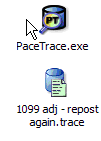 New XP-style application and file icons
New XP-style application and file icons- With the release of this version, the application icon has been updated to reflect XP style guidelines. A Pace-Trace file icon has been created to support the new capability of associating multiple file types to the application.
- Filter is more helpful
- When filtering all SQL to list only SQL that contain a particular term or phrase, it can be sometimes difficult to find that filtered text in the full SQL text. Now when you double-click on the statement, the text you are searching for is highlighted in the SQL.
- Improved sorting
- When changing to sort the main list by either table name, position in file, or duration, the currently-selected item remains selected in the new sorted list.
- Columns that can be sorted now become hyperlinks when you place your mouse-cursor over them.
- Improved right-click options
- Users can now copy the entire grid, just the table names, or just the unique table names from the main list. A common scenario is to merely run a process to discover what tables it writes to or modifies. Now, merely load the trace file, uncheck the “SELECT” checkboxes, and choose to copy unique table names to get exactly what you want.
- Text Editor selection
- Most developers have a preferred text editor (TextEdit, UltraEdit, etc.). You can now specify this preference in the application. This text editor will be used when either viewing a trace file or viewing an output SQL report from within the application.
- Improved Reporting
- After creating a formatted SQL report, you are now asked if you would like to view the report now (opening the report in your specified editor defined in your options).
- Improved error handling
- Messages now help provide more guidance toward next steps. In some cases, error handling behaivior has been changed to allow certain errors, and still present the user with workable output. For example, if a particular SQL statement does not have column names where expected in an insert, the program will merely present the SQL as it was found in the file with an error stating how this particular statement has non-standard content.
- Improved trace file opening
- When users choose to view a trace file in a text editor and only some part of that file has been opened, only the part that has been opened in Pace-Trace will be opened in the editor. Previously, if a user had opened only the last 100 Kb of a 500 Mb trace file, choosing to open the trace file (“Tools” -> “View trace file”) would result in an effort to open the entire 500 Mb file. Now, only the 100 Kb opened inside Pace-Trace would be opened into the editor. This is accomplished through creating a temporary file of the currently opened file.
Bug Fixes
The last release of Pace-Trace was not without its own problems. Every known problem communicated to me to date has been corrected in this version. The entire list of bugs are provided below.
Fixed in this version:
- When saving copies of trace files, these files were not added to the recent files list.
- SQL key terms (SELECT, INSERT, FROM, etc.) used within quoted text would make the program think a new statement had begun.
- Quoted text could cause Pace-Trace to inaccurately format the SQL or error out completely.
- When bind variables of type “Long” were encountered, Pace-Trace would incorrectly handle the condition and inaccurately display the remaining information. Since the actual value placed into the Long field is not available in the trace file, a simple “LONG ???” marker is placed to indicate this value is not available.
- When trying to Save a file, clicking “Cancel” would still prompt you if you wanted to replace an existing file.
- The tablenames associated with a SQL statement were not always displayed correctly when they were the last characters in the statement (as in an unqualified “delete from {tablename}”.)
- Was not always displaying the obtained bind value when this was the last bind value in the trace file.
- If a bind variable is encountered twice for a single SQL statement (as is the case in some cases of LONG variables), it should process the second bind and continue but instead aborts.
- Would not correctly process a NULL value for inserts correctly. Now simply displays “NULL” as the value in the formatted SQL.
- If SQL start column positions changed throughout the load, this could sometimes cause a problem.
- When dates were formatted with complex functions involving several layers of parenthesis, the program would sometimes treat a comma inside a function as the terminator of a column name in a SQL statement.
- Several additional bugs in parsing SQL related to parenthesis, function calls, date formatting, and quotation characters.
- Exiting from Tools/Options when a trace file was not open would cause an error.
- Trying to save a file to an invalid drive name used to cause an error.
- Some SQL errors in parsing would cause the application to halt completely – now it will (generally) provide a message that the program could not format the text and display the SQL without formatting.
- Some windows did not open centered to the application.
- If you switch back to pace trace while a file is loading, the “waiting” dialog would be hidden.
- The main grid was being repopulated if you canceled out of an open file operation, potentially freezing the application for several unexpected seconds.
- Users were not told when a file was saved (large file saves stop the application from responding without any clear indication to the user).
